Have you ever found yourself wondering “Why is my location wrong on my iPhone“.
This article provides insights into common reasons behind location inaccuracies and offers effective solutions for fixing the same. If you’re looking for a solution to enhance your location-setting experience, here you will have a friendly introduction to 6 solutions.
Whether it’s GPS signal interference, incorrect date and time settings, or disabled location services causing discrepancies, this guide stands as your go-to resource for resolving the nagging issue of inaccurate iPhone locations.
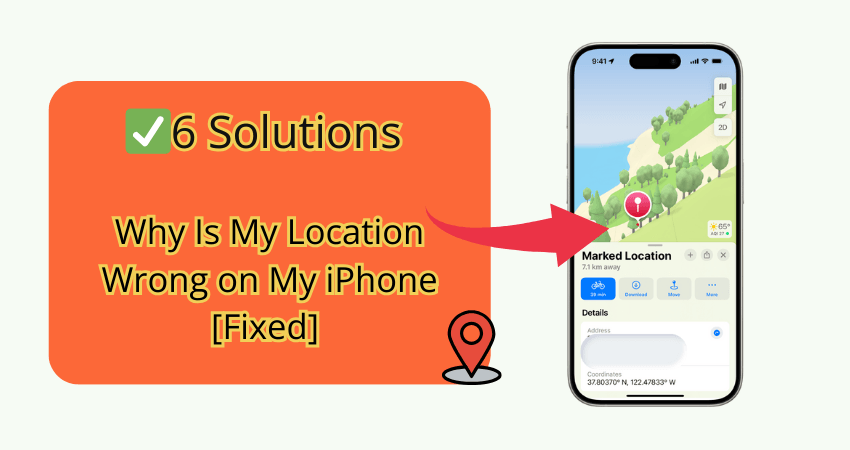
Part 1. Common Reasons about iPhone Location Wrong
- Reason 1. GPS Signal Interference
- Reason 2. Incorrect Date and Time Settings
- Reason 3. Disabled Location Services
⛔Reason 1. GPS Signal Interference
The accuracy of GPS on your iPhone can be impeded by physical barriers and interference. Buildings, dense urban environments, and electronic devices can disrupt GPS signals, leading to inaccuracies in determining your device’s location. When surrounded by tall structures or in areas with limited satellite visibility, your iPhone may struggle to detect your exact position. Minimizing obstacles and avoiding electronic interference becomes pivotal for optimal GPS performance. Ensuring a clear line of sight to the sky enhances the device’s ability to receive signals, mitigating the impact of GPS signal interference and providing more accurate location data.
⛔Reason 2. Incorrect Date and Time Settings
Accurate date and time settings are foundational for your iPhone to find your location effectively. Inconsistencies in date and time settings can introduce errors in the positioning calculations, leading to location inaccuracies. Your iPhone relies on precise timing data to synchronize with GPS satellites and establish your coordinates accurately. To address this issue, it’s essential to verify and adjust your device’s date and time settings. Ensure they align with the correct time zone and network time protocol. Correcting these settings enhances your iPhone’s ability to provide accurate and reliable location information.
⛔Reason 3. Disabled Location Services
The accurate functioning of location services is fundamental for your iPhone to track and report your location effectively. Accidentally disabling location services or specific app permissions can significantly impact the device’s ability to determine your precise location. When these services are turned off, apps that rely on location data may struggle to provide accurate information, leading to discrepancies. To resolve this, it’s crucial to review and enable location services for the apps requiring accurate location information. Navigate to your iPhone’s settings, locate the relevant apps, and ensure that the necessary permissions are granted. This step ensures seamless location tracking, preventing inaccuracies stemming from inadvertently disabled services. Regularly checking and managing app permissions is key to maintaining the accuracy of location-based services on your iPhone.
Part 2. Top 6 Solutions to Fix My Location Wrong on My iPhone
- Solution 1. Turn on iPhone Location Services
- Solution 2. Check App’s Location Setting
- Solution 3. Reset iPhone Location & Privacy settings
- Solution 4. Update the iOS Version and Restart the iPhone
- Solution 5. Turn off Hide IP Address on Safari
- Solution 6. Verify Correctly the Date and Time of Settings
Solution 1. Turn on iPhone Location Services
Ensuring your iPhone’s Location Services are enabled is paramount for accurate location tracking. To activate this feature simply follow these steps.
- Step 1: Navigate to Settings, tap on Privacy, and select Location Services.
- Step 2: Toggle the switch to the ON position.
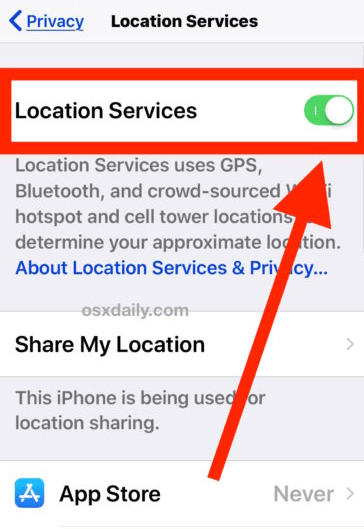
Once activated, your iPhone gains the capability to pinpoint your location using GPS, Wi-Fi, and cellular data. This facilitates seamless operation of location-based apps and services, ensuring accurate reporting.
Regularly review and customize the location settings for individual apps to balance functionality with privacy. By following these straightforward steps, you empower your iPhone to provide precise and reliable location information across various applications.
Solution 2. Check App’s Location Setting
Verifying and adjusting individual app location settings is pivotal for ensuring accurate location information on your iPhone. To do this follow these steps.
- Step 1: Navigate to Settings, select the specific app, and tap on Location.
- Step 2: Choose the desired location setting—options may include “Always,” “While Using the App,” or “Never,” depending on the app. Adjusting these preferences allows you to customize location access for each application.
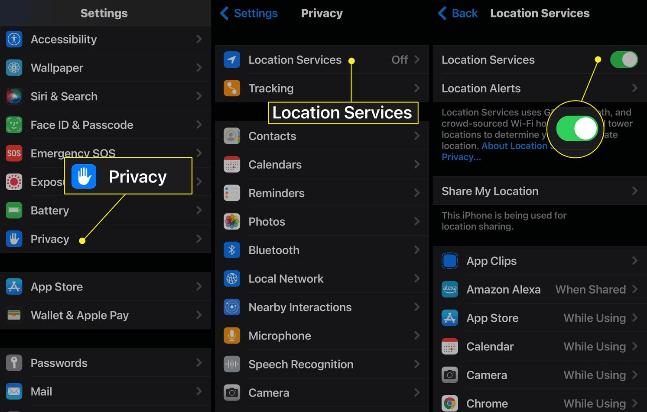
By tailoring settings based on your preferences, you strike a balance between app functionality and privacy, ensuring accurate location data while optimizing the performance of location-dependent apps. This simple yet effective solution provides greater control over how apps utilize your device’s location information.
Solution 3. Reset iPhone Location & Privacy settings
Resetting your iPhone’s Location & Privacy settings can resolve discrepancies in location tracking. This process reinstates default settings, potentially fixing issues related to misconfigurations. To initiate the reset follow these quick steps.
- Step 1: Navigate to Settings, tap General, and select Reset.
- Step 2: Choose “Reset Location & Privacy” and confirm the action. Following this, your iPhone reverts to factory settings for location and privacy preferences.
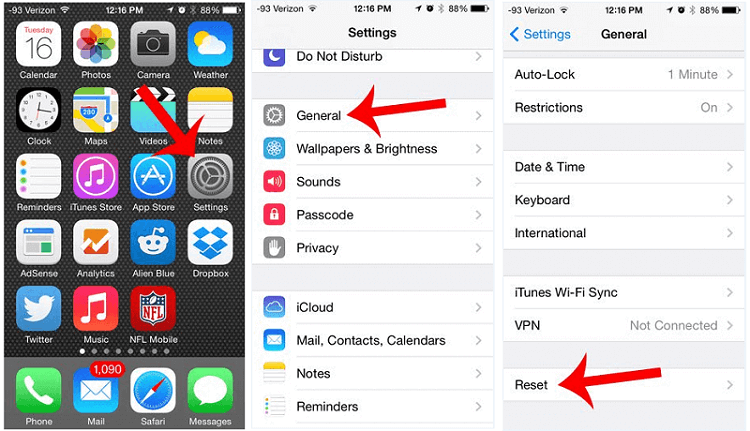
It’s essential to note that this reset may prompt you to grant permissions anew when apps seek location access. By performing this straightforward reset, you eliminate potential glitches and ensure a clean slate for accurate and reliable location tracking.
Solution 4. Update the iOS Version and Restart the iPhone
Maintaining an up-to-date iOS version is crucial for resolving location inaccuracies on your iPhone. To update, follow these simple steps.
- Step 1: Go to Settings, select General, and tap on Software Update.
- Step 2: If an update is available, download and install it.
- Step 3: Following the update, restart your iPhone to implement the changes.
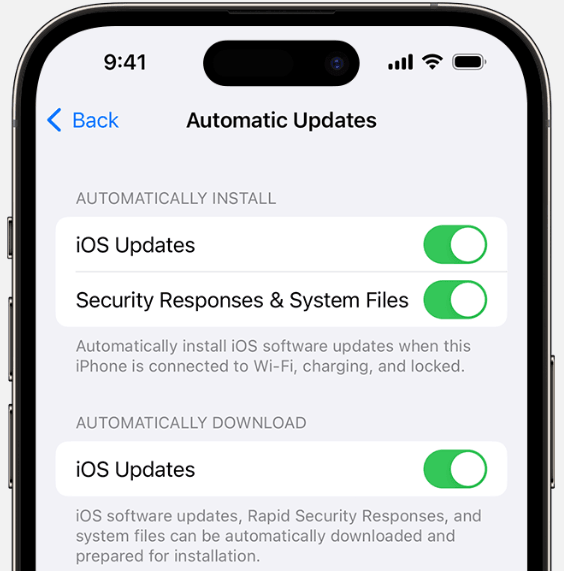
This process ensures that your device benefits from the latest improvements, bug fixes, and enhancements that can positively impact location tracking accuracy. Regularly checking for updates and restarting your iPhone afterward is a straightforward yet effective solution to address and prevent location-related issues.
Solution 5. Turn off Hide IP Address on Safari
Disabling the “Hide IP Address” feature on Safari can contribute to accurate location reporting on your iPhone. Wondering how? Follow these simple steps.
- Step 1: Navigate to Settings, scroll down to Safari, and select Advanced.
- Step 2: Navigate to Settings, scroll down to Safari, and select Advanced.
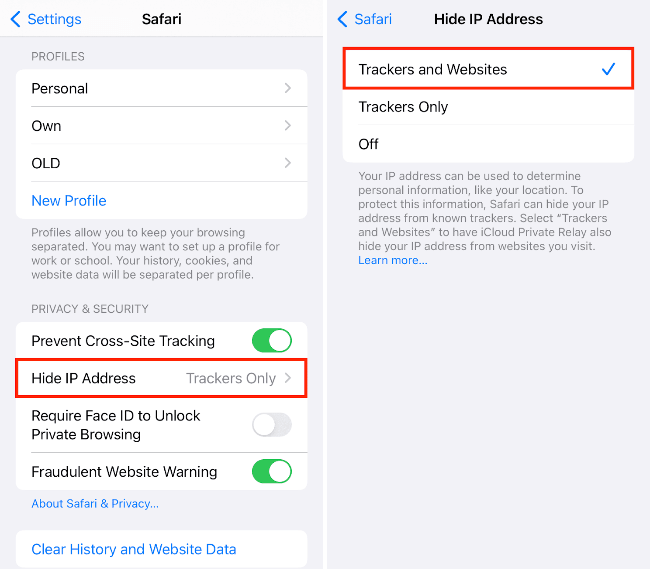
By deactivating this feature, you enhance your iPhone’s ability to accurately relay location information, particularly when using Safari-dependent services. This simple adjustment empowers your device to provide reliable and unobstructed location data for a seamless online experience.
Solution 6. Verify Correctly the Date and Time of Settings
Ensuring accurate date and time settings is fundamental for precise location tracking on your iPhone. To verify and adjust these settings follow these steps.
- Step 1: Go to Settings, tap on General, and select Date & Time.
- Step 2: Enable “Set Automatically” to synchronize your device’s clock with the network time protocol.
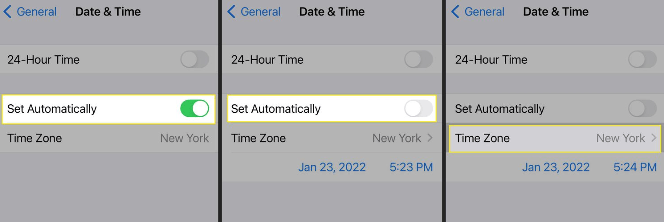
This process prevents inconsistencies that can impact location calculations. Accurate time data enhances your iPhone’s ability to triangulate your location effectively. By confirming and adjusting date and time settings, you establish a reliable foundation for accurate and consistent location information across various apps and services on your device.
Part 3. Best Alternative Way for Fixing iPhone Location Wrong
While there are so many options to fix my iphone location wrong, there is one that can make your life considerably easier. Meet FonesGo Location Changer, your go-to solution for tweaking and enhancing your change location iPhone settings. If you’ve ever wondered about changing your location on your iPhone effortlessly, this user-friendly tool has you covered. It’s like having a GPS magic wand in your hands! Whether you want to play games without moving an inch, customize routes, or spice up your social app interactions, FonesGo makes it simple. Just a few clicks, and you’re in control. Simulate GPS movement, set your own speeds, and enjoy a whole new level of freedom with your iPhone’s location settings.
- Best GPS location changer for iOS devices (No jailbreak).
- Spoof Pokemon Go location on iOS and Android devices.
- Simulate GPS movement directly or use a joystick.
- Support changing location on most dating and social apps.
- Fully support the latest iOS and Android.
- Step 1 Begin by downloading and installing FonesGo Location Changer on your Windows or Mac computer.
- Step 2 Use a data cable or WiFi to connect your iPhone or Android device to your computer.
- Step 3 Click the “Teleport” icon in the top right corner. Enter the location you dream of visiting. Don’t forget to hit “Search” to lock in your destination.
- Step 4 Press “Go” and observe as your virtual location transports you to the area of your choice in a wonderful way.




Now, you’re all set to change your GPS location or simulate movement effortlessly with FonesGo Location Changer. Enjoy the flexibility and control it brings to your virtual adventures!
Summary
So if you’ve ever pondered, “why is my location wrong on my iPhone,” this detailed guide has not only unraveled common issues but also provided practical solutions to rectify inaccuracies. Amidst various methods discussed, FonesGo Location Changer emerges as a standout solution, offering unparalleled flexibility in managing and simulating GPS locations. Whether you’re a gaming enthusiast seeking to explore virtual realms without leaving your home or someone concerned about discreetly changing locations on social apps, FonesGo caters to diverse needs. Its compatibility with the latest iOS versions ensures you stay at the forefront of location-changing technology. For a seamless, user-friendly, and effective way to address location discrepancies on your iPhone, FonesGo Location Changer comes highly recommended. It’s not just about fixing errors; it’s about gaining control and enhancing your overall iPhone experience.

