In early June 2024, many Pokemon Go users encountered the “failed to detect location 12” error due to an update in the Pokemon Go iOS version. This update introduced a more advanced tracking system, akin to those in other games like Monster Hunter Now, making traditional virtual location tools ineffective. Whether you’re in an area with a poor GPS signal or using tools like Fake GPS or GPS Joystick, this error can be frustrating. Today, we’ll explore the most probable reasons behind Pokemon Go “failed to detect location error 12” and provide effective solutions to get you back to your game easily.
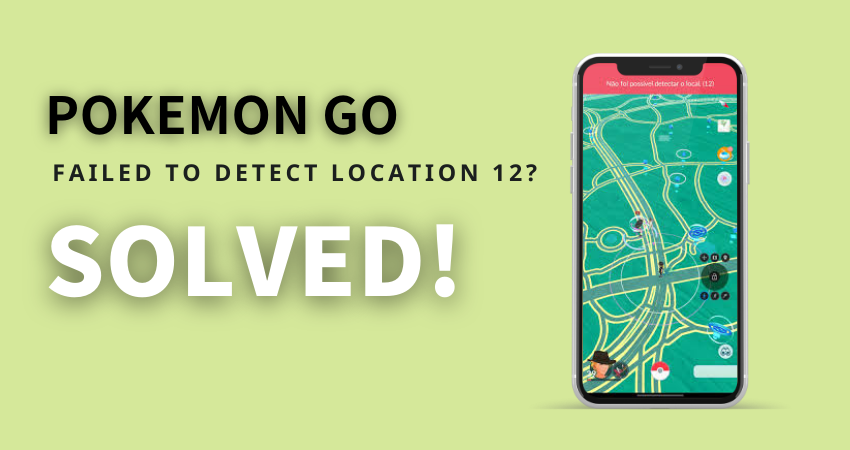
Part 1. Something You Should Know About Pokemon Go Error 12
Before checking into fixes, let’s understand what the “Pokemon Go error 12 failed to detect location” means. This error usually pops up when the game cannot access accurate location data from your device. Several factors can trigger this issue:
Weak GPS Signal: This error often appears when you’re in an area with poor GPS reception, such as indoors or in heavily built-up locations. The game can’t accurately detect your location.
Location Spoofing Tools: Using tools like Fake GPS or GPS Joystick to fake your location can trigger this error. Pokemon Go’s updated tracking system can detect and block these manipulations.
System Updates: Recent updates to Pokemon Go or your device’s operating system can change how location data is processed, causing this error to occur.
Part 2. How to Fix Pokemon Go Failed to Detect Location 12
- Solution 1. Update the Pokemon Go App
- Solution 2. Check Your Location Settings
- Solution 3. Clear the App Cache
- Solution 4. Avoid Areas with Poor GPS Signal
- Solution 5. Enable GPS Permissions
- Solution 6. Use the Pokemon Go Spoofer + POGO Genius💥
Solution 1. Update the Pokemon Go App
Running an older version of Pokemon Go can sometimes cause location errors. Keeping your game updated ensures you have the latest fixes and reduces the chance of issues.
Here’s how to check for updates:
Step 1: Open the Play Store, and search for Pokemon Go using the search bar.
Step 2: Tap on Pokemon Go from the search results.
Step 3: If an update is available, you’ll see a green Update button. Tap it to update the game.
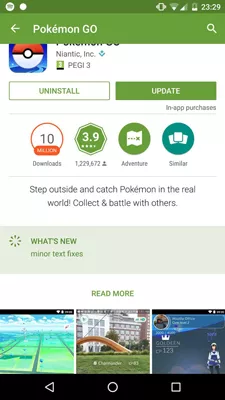
Solution 2. Check Your Location Settings
It is necessary to have location services enabled for Pokemon Go to identify your location accurately. To verify and enable location services on your smartphone, simply follow these steps. This improves your gaming experience and helps you avoid the “Pokemon Go error 12 failed to detect location” problem.
Step 1: Swipe down the navigation bar and check if location services are on.
Step 2: Open the “Settings” app and tap on “Privacy”.
Step 3: Tap on “Location Services”. Make sure the toggle next to “Location Services” is turned on.

Solution 3. Clear the App Cache
You can clean the cache in Pokemon Go by following these steps, which will help you fix Pokemon Go failed to detect the position on iPhone and Android:
Step 1: Open the “Settings” app on your iPhone.
Step 2: Tap on “General” and then select “iPhone Storage.”
Step 3: Wait for the apps to load, then find Pokemon Go in the list.
Step 4: Swipe left on Pokemon Go and tap “Offload App” to clear the cache.
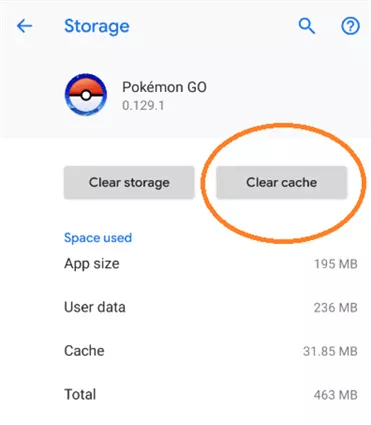
Solution 4. Avoid Areas with Poor GPS Signal
To prevent the Pokemon Go error 12, steer clear of locations with weak GPS signals, such as indoor areas or densely built environments. These conditions can hinder accurate location detection and disrupt gameplay. You may make sure that your Pokemon Go experience runs more smoothly and uninterrupted by switching to open outdoor areas or places with stronger GPS reception.
Solution 5. Enable GPS Permissions
If you’re encountering an error related to location services on your device, the first step is to ensure they’re enabled.
For iOS Devices:
Step 1: Go to Settings > Privacy > Location Services.
Step 2: Toggle on the “Location Services” option.
For Android Devices:
Step 1: Navigate to Settings > Location.
Step 2: Turn on the location option.

Solution 6. Use the Pokemon Go Spoofer + POGO Genius💥
The best solution for Pokemon Go players experiencing the terrible Pokemon Go failed to detect location 12 error is to use iWhereGo POGO Genius in conjunction with the FonesGo Location Changer. This potent combination provides a smooth and reliable spoofing experience. It is a free tool for all Pokemon Go gamers to use.
Previously, many Pokemon Go enthusiasts faced challenges with the 315.2 update, which disabled all spoofing tools and resulted in the error 12 issue. However, through diligent efforts and updates, FonesGo Location Changer has successfully resolved this problem.
FonesGo’s functionality allows you to change your GPS location effortlessly, which means you can continue your Pokémon adventures without any interruptions.
Then how does FonesGo Location Changer spoof Pokémon location without encountering error 12? First, tools you need:
✅ iWhereGo POGO Genius
✅ FonesGo Location Changer
- Step 1 Log in with your Apple ID. It doesn’t have to be the same ID used on your device; you can use an alternate Apple ID. Click on “Install PoGo” to begin installing Pokemon Go (beta 1) on your device. Wait patiently for the installation process to complete.
- Step 2 Once the installation is complete, log in to the cracked version of Pokemon Go using your credentials.
- Step 3 Launch FonesGo Location Changer on your computer. Use FonesGo Location Changer to spoof the Pokemon Go location without encountering error 12.
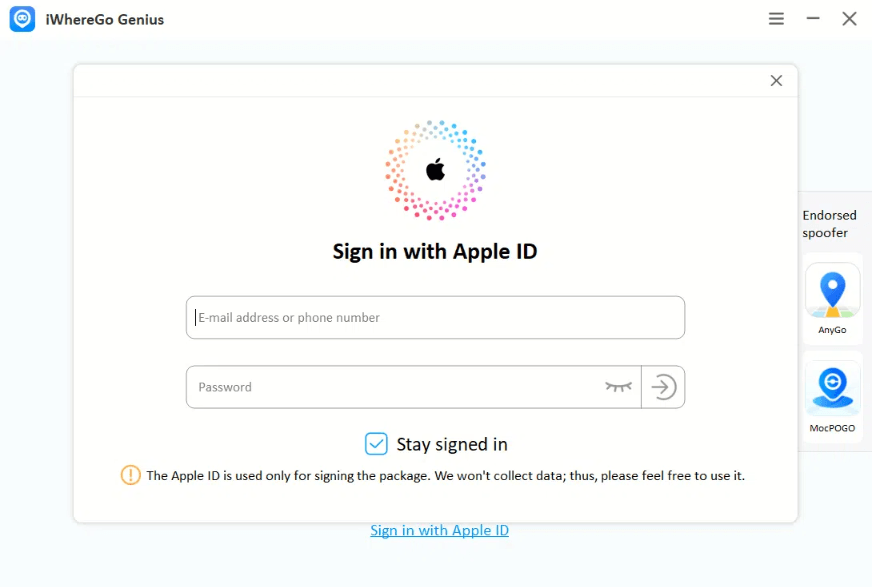
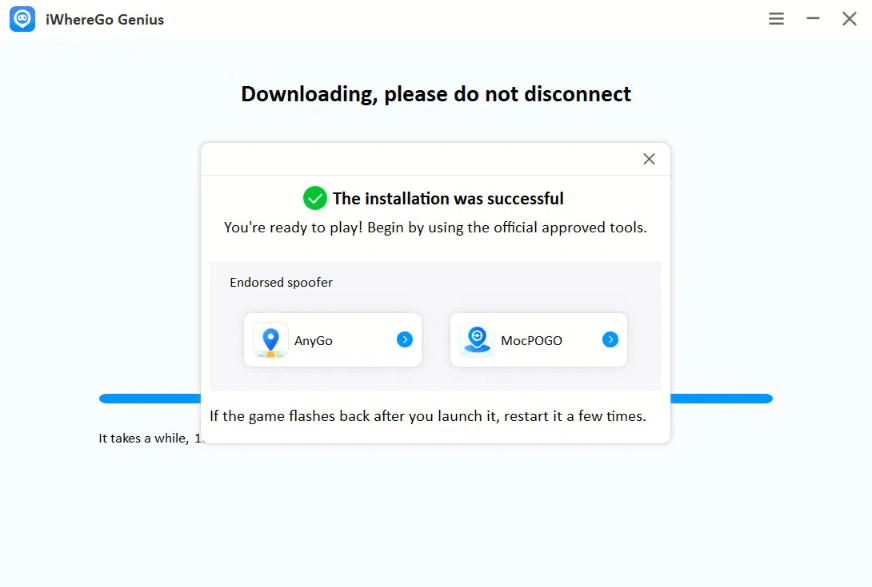
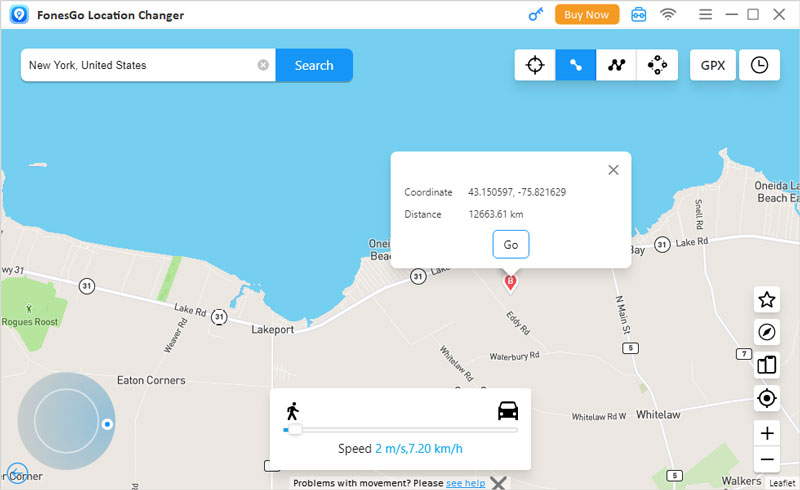
Also Know: Other Pokemon Go Location Error Problems
1. Pokemon Go Error Code 36 “Cannot Join Raid Group”
Received an error 36? Not able to participate in raids? Error Code 36, which is frequently related to server or network troubles during peak hours, can occasionally prevent players from joining raid groups. Restarting the application, verifying the internet connection, or waiting for the servers to stabilize are some solutions.
2. Pokemon Go Error 15 Access Denied
Error 15 in Pokemon Go often indicates issues with server authentication or account permissions. Error 15 means the game won’t let you log in. To fix it, clear your browser’s cookies and cache, or try a different browser altogether. Also, double-check that Pokemon Go has all the permissions it needs on your device.
3. Pokemon Go GPS Signal Not Found 11
GPS Signal Not Found (Error 11) is a common issue affecting Pokemon Go players. For the ‘GPS signal not found (11)’ error, make sure your location services are active and that Pokemon Go is allowed to access them. If the problem persists, restarting your phone might help. If not, try resetting your location settings. Sometimes, just connecting to Wi-Fi can give your GPS accuracy a boost.
Final Words
To wrap up, dealing with Pokemon Go’s location errors can be annoying, but knowing how to fix them can make your game smoother. If you’re stuck with Pokemon Go failed to detect location 12 try FonesGo Location Changer. It’s great for fixing this issue and lets you spoof your location easily for uninterrupted play. Keep your app updated and your device settings right to avoid these problems in the future.

