Location Services are utilized to give users the best possible experience based on their location and the queries they type. When you enable Location Services, the safari saves your information and provides location-based services. This implies that every time you connect to the internet, Apple will immediately get all of your whereabouts.
However, it can also pose some risks to your privacy and security, especially if you don’t know how to control your location settings. That’s why you need to know how to enable location on safari iPhone or disable location on Safari iPhone, the default web browser on your iOS device. In this article, we will show you how to do that in a few simple steps.
Part 1. How to Enable Location on Safari iPhone
Safari location settings may help you identify local locations and services on the internet, such as restaurants, hospitals, theaters, and shopping malls. For example, if you are in an unknown location and need to locate a place to dine, you may type in “restaurants near me” and obtain results depending on your present location. To accomplish this, activate location settings on your iPhone, allowing websites to access your location data.
- Step 1: Navigate to the Privacy Settings. On your iPhone’s home screen, touch the Settings app, then Privacy.
- Step 2: Select Safari Websites. Tap on Location Services and ensure the switch is turned on. Then scroll down and tap Safari Websites.
- Step 3: Change the location settings. Tap the Safari Websites option, then select one of the following options:
- Never: This keeps your location data from ever being accessed by Safari.
- Ask Next Time or When I Share: This lets you decide whether to grant or reject location access to any website that wants it.
- While Using The App: By doing this, Safari is limited to seeing your location information when you are actively using the app.
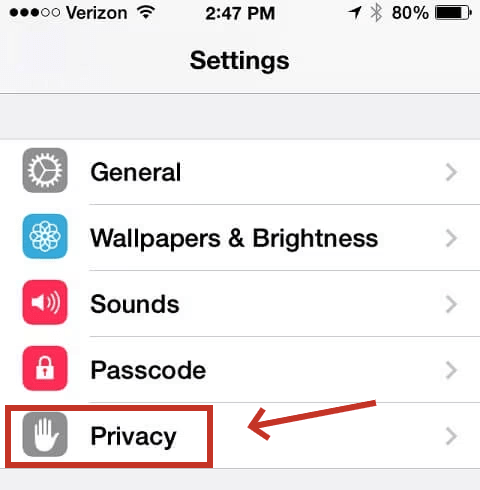
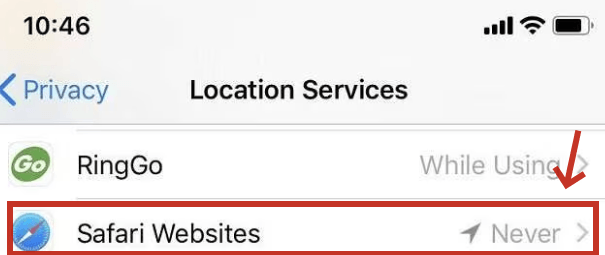
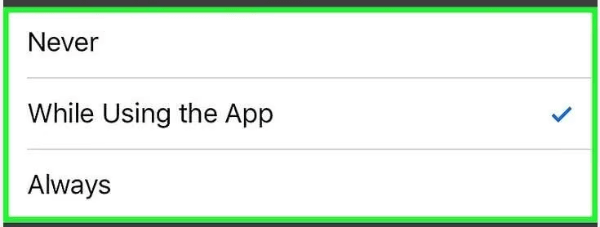
Under Safari Websites, you can also accept or restrict location access for individual websites by tapping on their names. For example, to allow Google Maps to access your location data in Safari, touch maps.google.com and select Allow.
Part 2. How to Turn Off Location on Safari iPhone
If you want to prohibit safari location settings on all websites, you may disable it. Disabling the Safari location service protects your privacy and security from unwanted monitoring or espionage. However, you may lose certain functionality and convenience, such as Safari’s location-based capabilities and suggestions. To safeguard your privacy, turning off location tracking in Safari on your iPhone is a straightforward process. Follow these steps:
- Step 1: Go to the ‘Privacy’ screen. Tap ‘Settings’ on your iPhone and then pick ‘Privacy’..
- Step 2: Change the choices under Location Services. In the ‘Privacy’ panel, select ‘Location Services’ and then click ‘Safari Websites’ from the list.
- Step 3: Stop location services. To disable Safari’s ‘Location Services’, select the ‘Never’ option on the pop-up screen. This change will prevent Safari from requesting the device’s location data.
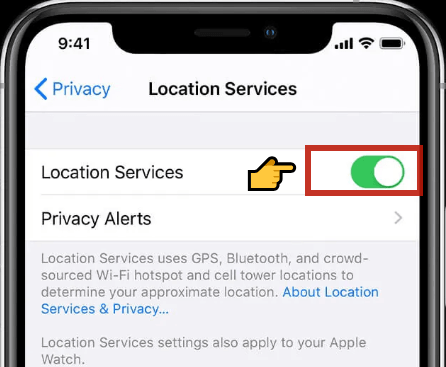
Part 3. Pro Tip for Changing Safari Location on iPhone/iPad Easily
Safari requires users to grant Location Services permission for optimal user experience. However, you may want to alter your device’s location to access certain features or websites on Safari. To do this, you can use FonesGo Location Changer, a reliable and easy-to-use tool that can spoof your GPS location on your iPhone.
Faking your GPS location on an iPhone is not easy due to the high security and complexity of the Apple system. But with FonesGo Location Changer, you can change your location without straightforwardly jailbreaking your device.
FonesGo Location Changer is compatible with any iOS version. You can spoof your location on your iPhone or iPad with no hassle. Just download and install FonesGo Location Changer and enjoy the benefits of changing your location on Safari.
- Best GPS location changer for iOS devices (No jailbreak).
- Spoof Pokemon Go location on iOS and Android devices.
- Simulate GPS movement directly or use a joystick.
- Support changing location on most dating and social apps.
- Fully support the latest iOS and Android.
How to Change Safari Location on iPhone
- Step 1 Download and install FonesGo Location Changer on your Windows or Mac computer. Launch the program and click on Start to select your device.
- Step 2 Choose your device’s operating system and follow the on-screen instructions to connect your device with a USB cable. You may need to trust your computer on your device if prompted.
- Step 3 Click on the Teleport icon on the top right corner of the screen and type the location you want to spoof. Then click on Search.
- Step 4 Click “Go” to confirm your choice. Your location will be spoofed to the selected place in a few seconds.




Know More: Why Does Safari Keep Asking Me to Allow Location
Before we tell you how to stop Safari from asking for your location, you should understand why it does so, since this may influence your decision on whether to turn it on or off. Safari asks you to allow location for two main reasons.
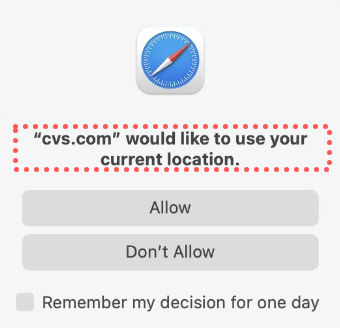
To follow the law and protect your privacy. Safari supports the “ask before access” policy, which means it will always request your permission before sharing your location data with any website. This allows you to choose whether to disclose your location and identify websites that are seeking it. To provide you with enhanced services and features. Safari uses location data to improve your browsing experience and provide you with more relevant and helpful content.
Safari uses location data to improve your browsing experience and provide you with more relevant and helpful content. For example, if you search for “restaurants near me” on Safari, it will utilize your location to display the nearest and best possibilities.
Summary
Location services can be useful or risky for your privacy and security on Safari iPhone. In this article, we have shown you how to enable location on Safari iPhone. By doing this, you can protect your privacy and security, and access location-based features on Safari.
However, if you want to spoof your location on Safari, you need a reliable and easy-to-use tool that can change your location without jailbreaking your device. That tool is FonesGo Location Changer, a powerful and versatile program that allows you to spoof your location to any place in the world.

